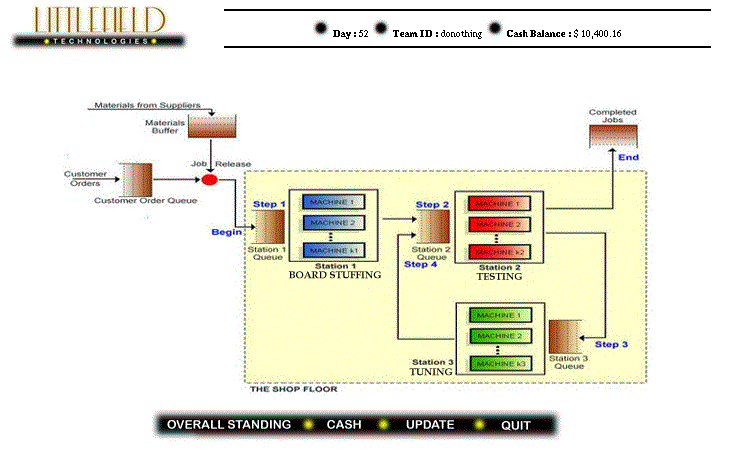
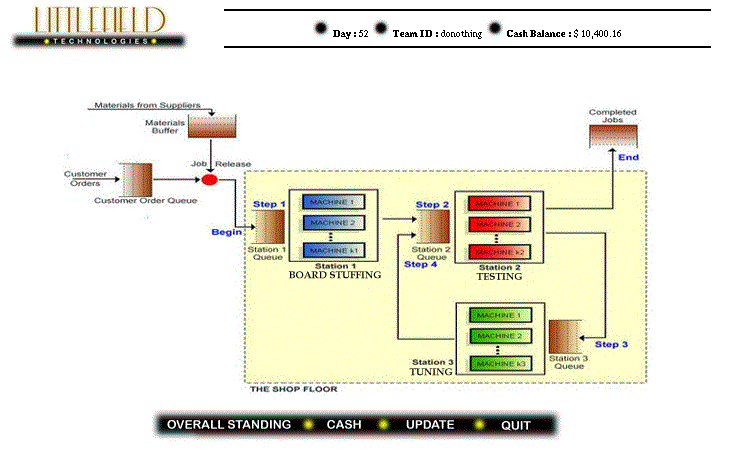
All the stations consist of automated machines which perform the operations. You may purchase additional machines during the assignment. Board Stuffing machines cost $90,000, testers cost $80,000, and tuning machines cost $100,000. You can also sell any machine at a retirement price of $10,000, provided there is at least one other machine left at that station. The operators are paid a fixed salary, and increasing the number of machines at a station does not require any increase in the number of operators.
Orders arrive randomly at the factory. Each order is for 60 receivers. When an order arrives it is matched up with 60 raw kits, and the kits are then released into the factory. If an order arrives and there are less than 60 raw kits in the materials buffer, the order waits in the customer order queue pending arrival of raw kits. In addition, orders are not accepted if the total number of orders in the system (waiting for kits or in process) exceeds 100. Just prior to entering the factory, the 60 kits may be sub-divided into several manufacturing lots. Processing a lot on each machine entails performing a setup on the machine, processing each kit in the lot (one at time), and then sending the completed lot on to the next station. Once all of the receivers in an order are completed, the order is shipped immediately. A job is not shipped to its customer until all of the lots in the job are completed.
Raw kits are purchased from your single supplier. Raw materials costs are $10 per kit ($600 per order). There is also a fixed cost of $1000 per shipment of raw kits, independent of the size of the shipment. The supplier requires four days to ship any quantity of raw kits. An order for new raw kits is placed with the supplier when the following three criteria are met: (1) the inventory of raw kits is less than the material reorder point, (2) there are no orders for raw kits currently outstanding, (3) the factory has sufficient cash to purchase the material reorder quantity. If any of these three criteria are not met, then no orders for raw kits are placed. You may set the reorder point and reorder quantity independently to any multiple of 60 kits, as long as that multiple is greater than zero.
The current pricing contract is as follows. An order does not leave the system until all 60 kits in the order are completed. A customer order filled within the quoted lead time of 24 hours earns $1000. If an order is still in the system 24 hours after it arrived, then a lateness penalty is incurred. Specifically, the total revenue for an order linearly decreases from $1000 for a 24-hour lead time to $0 for the maximum lead time of 72 hours. Orders that take longer than 72 hours to fill generate no revenue at all. In later assingments, you will be able to select from a menu of other pricing contracts for future orders, if you wish. Generally, more lucrative contracts will have shorter quoted lead times and shorter maximum lead times.
You will have some cash on hand when the assignment begins. This amount is depleted by buying machines as well as by buying raw kits from the supplier. The purchase of raw kits is done automatically in the first assignment. The revenue earned from filled orders increases the cash balance. The balance earns interest (compounded every simulated day) at a compounded rate of 10% per year. There are no taxes. All fixed overhead over which you have no control, such as salaries, rent, utilities, etc. are ignored. To reduce the chance of bankruptcy, you are not allowed to purchase a machine if the resulting cash balance would be too low to purchase an order of raw materials.
The winning team is the team with the most cash at the end of the game. You can compare the cash status of your team to other teams by clicking on the "Overall Standing" button on the bottom of the web page.
Before the first assignment begins, you will need to create and register your team. There should be four students per team. Come up with a team name consisting of only lower-case letters (no punctuation) and a team password. Then go to the registration website, which can be reached by clicking here .
When you click on this button, you will see the following form. In order to log in, you will need to enter the access code given to you by your instructor.

Once you have entered the code, you will be asked for the team name and password that you came up with. Finally, you will be asked for the names of each of the team members. After you submit this information from the web page, your team will be registered. Later, if you decide to change your team name, password, or members before the assignment begins, you can simply return to the registration page, enter the same team name and password you entered the first time, and then make your changes. If you want to completely remove your team, delete all of the team members names and save the resulting team. You will not be able to make any changes to your team after the assignment begins.
When the assignment begins, you can access your factory using the team name and password that you previously registered. The entry page can be accessed by clicking here.
When you click on this button, you will see the following login form. This page will also have some access instructions. In order to use the simulator, you will need to login to the web site using your team name and password.

The following points about configuring your browser are crucial to successful access. However, these will also be the defaults on most PCs, so you will only need to worry about this list if things don't appear to be working right. You can access the web page from any Netscape Navigator 3.0 or later browser, or any Internet Explorer 3.0 or later browser. The following instructions apply to Netscape 3. If you use a different browser, you should take equivalent actions.
When you login, your factory's status is automatically updated. Whenever you make a change (like increasing the number of machines), the factory is also updated. To update the factory status otherwise, you must click on the update button on the bottom of the web page. In light of the slow speed of the simulator, there will usually be no need for frequent updating.
More information on the assignments will be distributed shortly before each assignment begins. Each of your written assignments will specify the length of time that the simulation will run. While the assignments are running, you can access the page as frequently as you wish. At the end of the assignments, the page is frozen (i.e. you cannot alter anything on it), and the simulator is immediately run for several additional simulated days. You can then access your factory's final status for that assignment.
The web page seen after logging in will have a schematic diagram of the job shop as shown earlier at the beginning of the document. Clicking on an icon on the schematic will reveal a menu and corresponding data. For example, clicking on a station icon will reveal a menu that gives data about the station, as well as buttons for additional menus that allow you to change the number of machines at the station or view the historical utilization the station. In similar fashion, you can get other information as described in the table on the following page. You will also be able to download the data into text files which can be opened by Microsoft Excel, for further analysis, by clicking on a button in these menus.
Sources and uses of cash can be obtained by
clicking on the cash button on the web page. Sources of cash are revenue,
money raised from the sale of machines, and interest. Uses of cash are
raw material (kit) purchases and the purchase of additional machines. Finally,
you can check the overall standing of your team using the overall standing
button.